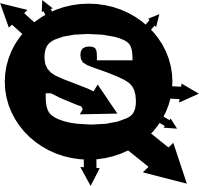close
Warning:
Can't synchronize with repository "(default)" (/hepforge/svn/sarah does not appear to be a Subversion repository.). Look in the Trac log for more information.
- Timestamp:
-
Jul 17, 2018, 2:12:26 PM (7 years ago)
- Author:
-
trac
- Comment:
-
--
Legend:
- Unmodified
- Added
- Removed
- Modified
-
|
v3
|
v4
|
|
| 1 | | = Accessibility Support in Trac = |
| | 1 | = Accessibility Support in Trac |
| 2 | 2 | |
| 3 | | Not every user has a graphic environment with a mouse or other pointing device. Some users rely on keyboard, alternative keyboard or voice input to navigate links, activate form controls, etc. In Trac, we work to assure users may interact with devices other than a pointing device. |
| | 3 | Not every user has a graphic environment with a mouse or other pointing device. Some users rely on a keyboard, alternative keyboard or voice input to navigate links and activate form controls. In a Trac session, users can use a device other than a pointing device by enabling keyboard shortcuts through the [/prefs/userinterface Keyboard Shortcuts] preferences panel. |
| 4 | 4 | |
| 5 | | The keyboard shortcuts must be enabled for a session through the [/prefs/keybindings Keyboard Shortcuts] preferences panel. |
| | 5 | == Global Access Keys |
| 6 | 6 | |
| 7 | | Trac supports accessibility keys for the most common operations. |
| 8 | | - on Linux platforms, press any of the keys listed below in combination with the `<Alt>` key |
| 9 | | - on a Mac, use the `<ctrl>` key instead |
| 10 | | - on Windows, you need to hit `<Shift> + <Alt> + <Key>`. This works for most browsers (Firefox, Chrome, Safari and Internet Explorer) |
| | 7 | The global access keys differ by browser and the following work for several browsers: |
| | 8 | - on Linux, press any of the keys listed below in combination with the `<Alt>` key |
| | 9 | - on a Mac, use `<Ctrl>` + `<Opt>` + `<Key>` |
| | 10 | - on Windows, use `<Shift> + <Alt> + <Key>`. This works for the most common browsers, such as Firefox, Chrome, Safari and Internet Explorer |
| 11 | 11 | |
| 12 | | == Global Access Keys == |
| | 12 | See [wikipedia:Access_key#Access_in_different_browsers access in different browsers] for more details. |
| 13 | 13 | |
| 14 | 14 | * `1` - WikiStart |
| 15 | | * `2` - [wiki:TracTimeline Timeline] |
| 16 | | * `3` - [wiki:TracRoadmap Roadmap] |
| 17 | | * `4` - [wiki:TracSearch Search] |
| 18 | | * `6` - [wiki:TracGuide Trac Guide / Documentation] |
| 19 | | * `7` - [wiki:TracTickets New Ticket] |
| | 15 | * `2` - [TracTimeline Timeline] |
| | 16 | * `3` - [TracRoadmap Roadmap] |
| | 17 | * `4` - [TracSearch Search] |
| | 18 | * `6` - [TracGuide Trac Guide / Documentation] |
| | 19 | * `7` - [TracTickets New Ticket] |
| 20 | 20 | * `9` - [/about About Trac] |
| 21 | | * `0` - This page |
| 22 | | * `e` - Edit this page |
| | 21 | * `e` - Edit (wiki or report) |
| | 22 | * `r` - Preview (wiki or ticket) |
| 23 | 23 | * `f` - Search |
| 24 | 24 | |
| | 25 | == TracBrowser Navigation |
| 25 | 26 | |
| 26 | | ---- |
| 27 | | See also: TracGuide |
| | 27 | The browser can be navigated using the keys listed below. The key modifiers listed above are not used for navigating the browser. |
| | 28 | |
| | 29 | * `j` and `k` - select the next or previous entry, starting with the first |
| | 30 | * `o` ('''o'''pen) - toggle between expanded and collapsed state of the selected directory or visit the selected file |
| | 31 | * `v` ('''v'''iew, '''v'''isit) and `<Enter>` - same as above |
| | 32 | * `r` - '''r'''eload an already expanded directory |
| | 33 | * `a` - directly visit a file in '''a'''nnotate (blame) mode |
| | 34 | * `L` - view the '''L'''og for the selected entry |
| | 35 | |
| | 36 | If no row has been selected using `j` or `k`, the keys will operate on the entry under the mouse. |